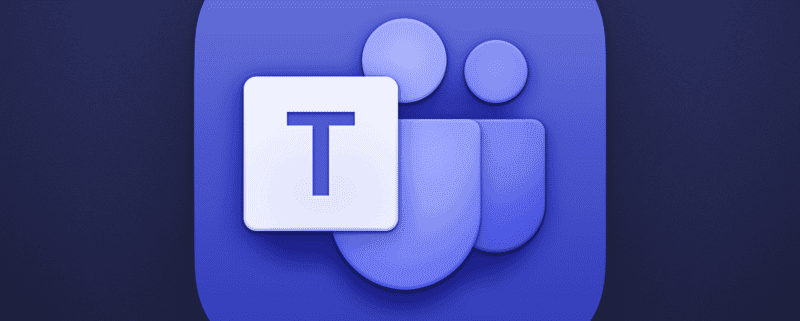Tips for using Microsoft Teams effectively
Microsoft Teams is a powerful tool for communication and collaboration, but it can be tricky to use effectively. Here are some tips and tricks to help you get the most out of Teams, whether you’re using it for work, school, or personal projects.
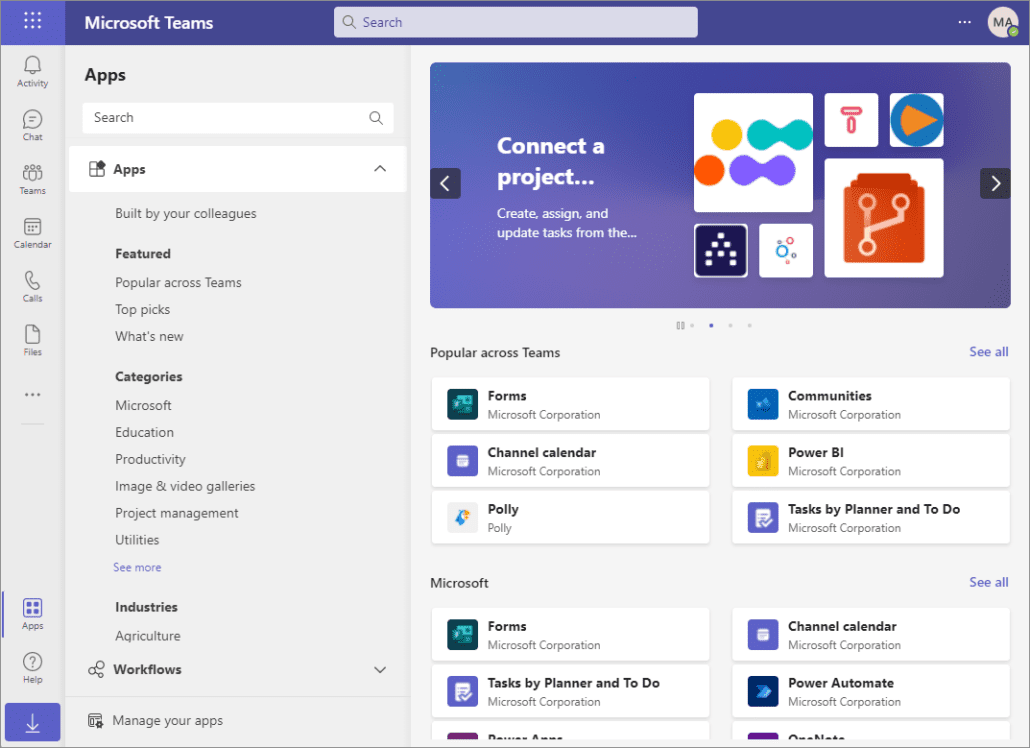
#image_title
Here are some tips for using Microsoft Teams effectively:
-
Organize your teams and channels
Teams is the top-level organizational unit in Microsoft Teams. Channels are sub-units within a team. When you create a new team, you can also create channels for specific topics or projects. This will help you to keep your conversations and files organized.
-
Use the right features for the job
Teams offers a variety of features for communication and collaboration, such as chat, video meetings, file sharing, and task management. Choose the features that are most appropriate for the task at hand.
-
Be mindful of your communication style
Teams is a real-time communication tool, so it is important to be mindful of your communication style. Avoid using all caps or typing in a hostile tone.
-
Use @mentions to tag specific people
When you need to get someone’s attention, you can tag them by using the @ symbol followed by their name. This will send them a notification.
-
Use reactions to express your emotions
Teams offers a variety of reactions, such as thumbs up, thumbs down, and heart. You can use reactions to express your emotions without having to type a message.
-
Use channels for specific topics or projects
Channels are a great way to keep your conversations and files organized. When you create a new team, you can also create channels for specific topics or projects. This will help you to avoid distractions and stay focused on the task at hand.
-
Use the search bar to find information quickly
Teams has a built-in search bar that you can use to find information quickly. You can search for messages, files, people, and teams.
-
Use keyboard shortcuts to save time
Teams offers a variety of keyboard shortcuts that can help you to save time. To learn more about keyboard shortcuts, press Ctrl+/ (Ctrl+slash) in Teams.
-
Use Teams on the go
Teams is available on mobile devices and web browsers. This means that you can access Teams from anywhere, at any time.
Here are some additional tips for using Microsoft Teams effectively:
-
Use Teams to collaborate on documents
Teams integrates with Microsoft Office 365, so you can collaborate on documents in real time. To collaborate on a document, simply open it in Teams and start typing.
-
Use Teams to hold video meetings
Teams makes it easy to hold video meetings with your team members. To start a video meeting, simply click the Meet button and select the people you want to invite.
-
Use Teams to share files
Teams makes it easy to share files with your team members. To share a file, simply drag and drop it into a conversation or channel.
-
Use Teams to manage tasks
Teams also includes a task management feature that you can use to track your team’s progress on projects. To create a task, simply click the Tasks tab and enter a name for the task. You can also assign a due date and priority to the task.
Microsoft Teams is a powerful tool that can help you to communicate and collaborate more effectively. By following the tips above, you can get the most out of Teams and improve your productivity.
You May Also Like
How to use Microsoft SharePoint to create a knowledge base