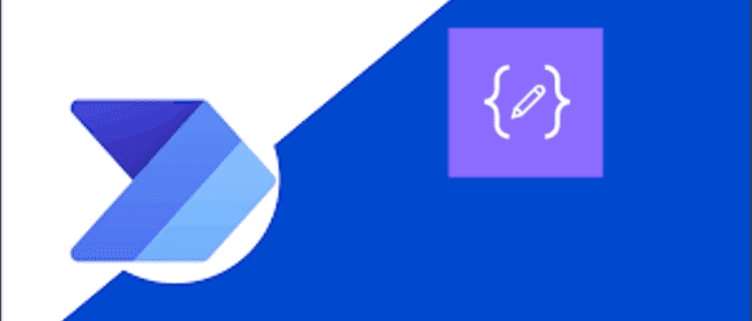Power Automate: Avoid Loops with Data Operations
Power Automate is a powerful tool that allows users to automate their workflows by creating automated flows that integrate with a variety of services and applications. However, as with any automation tool, it can be easy to get bogged down in repetitive tasks, especially when working with large amounts of data. One common problem is the need to iterate through data using loops, which can be time-consuming. Fortunately, Power Automate provides several data operations that can help users avoid loops and simplify their workflows.
But first, we need to Get Limited number of records as needed using a Filter query: The filter query in Get Items action in Power Automate allows users to select specific records from a dataset based on certain criteria. For example, if you have a list of sales leads and you want to filter out those that are not in a particular region, you can use the filter query to select only the leads that meet those criteria. This can be a more efficient way of working with large datasets than iterating through each record individually.
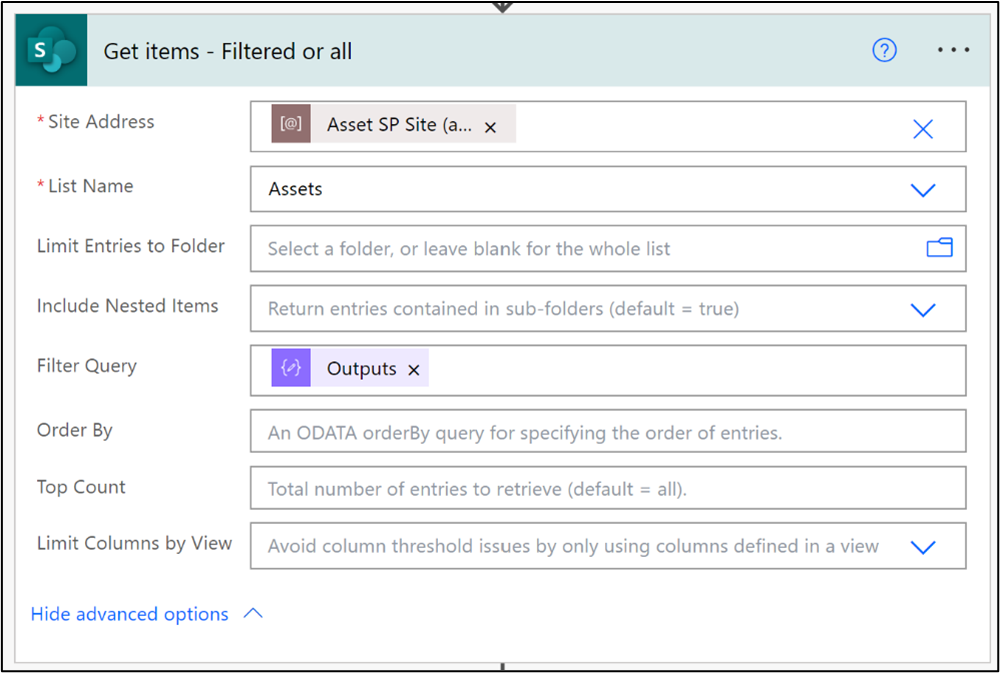
Second: Iterate through these records:
The basic action to iterate through the dataset is looping through them using Apply to each action. With adding returned value from “Get Items” Step, the flow will run through the returned dataset only.
On the other hand, you can use data operation to avoid this loop. Here are some tips on how to use these data operations to avoid loops in Power Automate. Power Automate provides multiple data operations to deal with data:
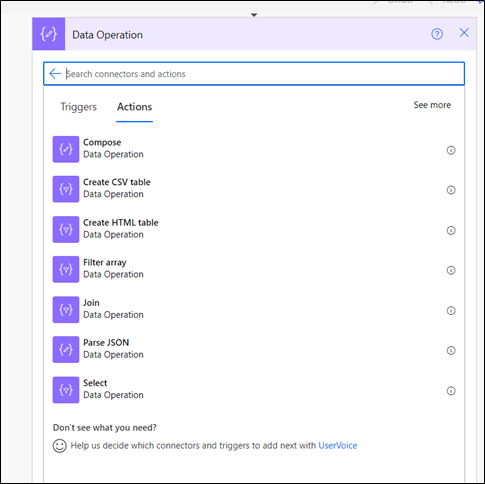
- Filter array Operation: to filter the dataset returned by “Get items” step:
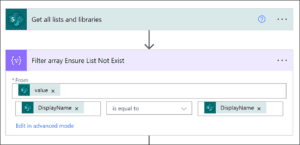
- Select Operation: to select specific column from the dataset returned by “Get items” step.
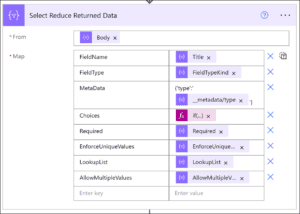
- Join: The join action in Power Automate allows users to combine multiple datasets based on a common field. This can be a helpful tool when working with data that is stored in different systems, as it allows users to easily merge the data together into a single dataset. For example, if you have a list of customers in one system and a list of orders in another system, you can use the join action to create a dataset that includes both sets of data.
- Compose: Create dynamic values based on existing data. This can be a helpful tool when working with complex data, as it allows users to combine multiple data fields into a single value. For example, if you have a dataset that includes a first name and a last name column, you can use the compose action to create a full name field.
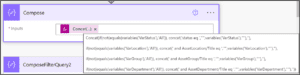
By using these data operations, Power Automate users can avoid loops and simplify workflows. Whether working with large datasets or integrating data from different systems, these tools can help automate repetitive tasks and streamline the data processing pipeline.
Contact us to help in building your Power Automate and flow.