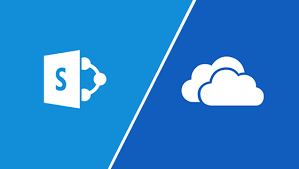Sharepoint online vs Onedrive for Business
Microsoft SharePoint Online and Microsoft One Drive for Business are both places to store files on Microsoft Office 365. They both have notably different reasons to use them. You can use both of them simultaneously, without any difficulty. Once you know how to use them, you will probably never go back.
All the shared files in Outlook groups, Yammer, or Microsoft Teams are using the SharePoint document library in the background. You are only accessing and editing files through different interfaces. In other words, SharePoint Online is also clickable to files in Outlook groups, Yammer, or Microsoft Teams.
The Features Similarities between SharePoint Online and One Drive for Business:
- One Drive and SharePoint have the same underline design and features.
- One Drive is a single SharePoint document library, in a single SharePoint site, it only has a different logo.
- They both support many of the same features, such as:
- Editing Office files – Word, Excel, PowerPoint, OneNote, the Office-for-web (formerly known as Office Online).
- File sizes up to a hundred gigabytes.
- Co-authoring (simultaneous editing).
- Version history.
- File sharing (external and internal).
- Mobile device access.
- Syncing files to your computer and phones.
- They are also both accessible for Microsoft Teams.
- SharePoint is the file tool behind a Team and Share.
- One Drive is what you use when you share your files in a private chat.
The main feature difference between SharePoint Online and One Drive for Business:
- One Drive does not have metadata. Even if you love metadata, it is not necessary for your One Drive because you generally know your own folder hierarchy.
When to use One Drive:
- One Drive is a place to save files specific to you, or draft files you plan to move to SharePoint for input, reviews, or simply make them available to your team.
- Each person in your organization gets their own One Drive.
- Each One Drive account usually comes with one terabyte of space. That’s a lot.
- One Drive is perfect for two types of files:
- The one that is only for you – the personal files that just shouldn’t be shared.
- Drafts or files that you are not ready to move into SharePoint or Teams for collaborative input or reviews.
When not to use One Drive:
- If your team is using that space to collaborate on something critical, you will not be happy to find out one morning that those files are gone.
- Sharing files or folders on One Drive is possible but can quickly become a permission nightmare. It’s confusing when a group of people share individual files from their own One Drive for an entire team to work on them.
SharePoint is best used in two ways:
- SharePoint Teams Sites:
- Very great for collaborating
- They generally have few users, and most of them, if not all, have editing access.
- Meant for getting work done.
- They are the file location for Microsoft 365 Groups, including Outlook Groups Yammer Communities, and Teams’ teams.
- Each member of the group automatically has edit access, in that situation
- Put it simply, they are for teams work.
- SharePoint Communication Sites:
- They are perfect for publishing.
- They are usually accessible to almost everyone in the organization, but most people only have read access
- Only a few people have access to upload, edit, and delete published files
- It makes up the intranet
E.g. corporate policy listing; the people who write and maintain those files can update the policies when necessary, but most visitors to those sites are only there to read policies and should not be able to edit them.
- They are for everyone to view information.
How to Juggle between SharePoint Online and One Drive for Business:
When it comes to juggling the two apps – One Drive and SharePoint, there is a simple set of guidelines to follow that is called the Document Circle of life:

- Start drafting your file in One Drive for Business. Then when you are ready, move your file to a SharePoint Team Site where colleagues will provide inputs and review.
- You can also draft a file right in the Team Site and leave it there for the greatest visibility to the team, and then call them out later to bring them in to review the file.
- When the file is completed and ready to be shared, publish the file to a Communication Site, if it’s meant for wide distribution, or to a Team Site if it’s a template for specific documentation, or for the team to use later.
- Keep a working copy on your Team Site, so that updates are easy to make, and kept private from the rest of the world, while you work on your revisions.
SharePoint, One Drive, and there integration with Teams might seem complex. But to put it most simply, you find yourself bouncing between One Drive, SharePoint Team Sites, and SharePoint communication Site.

Sometimes bolting things down in Office 365 makes it super vague. But in this case – ME, WE, US, works pretty well. Hopefully, you’ll find that useful.
I’m curious how you and your organization juggle One Drive and SharePoint and Teams