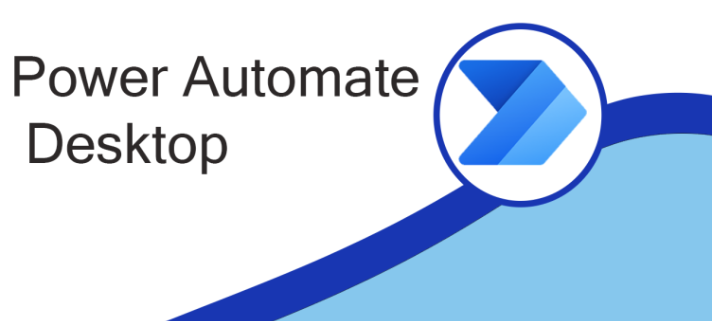Automating with Power Automate Desktop
Power Automate Desktop (PAD) is a no-code/low-code tool used for working smarter by automating your repetitive, manual tasks and it works on many applications such as SharePoint, Excel, Outlook, and many other third-party applications such as websites, ERP legacy systems, Command Prompts, PowerShell and so on. In other words, you can create an automation flow that will run all the specified actions to finish a specific task on your device.
Power Automate Desktop is an extension of RPA (Robotic Process Automation)which is intelligent automation of otherwise manual tasks. RPA records repetitive actions on your desktop and uses those recordings to re-create the process with automated execution.
All automation will be done through the user-friendly design with drag and drop capabilities screen provided by Power Automate Desktop. The tool is also designed for real-time debugging, making it easy to create the steps of the processes. Even non-IT users and those who do not have any prior experience with automation will be able to automate processes easily.
Some tasks can be accomplished by Power Automate Desktop:
- Updating an Excel spreadsheet
- Entering details into / performing tasks on a legacy system. Could be something you use for invoice processing, sales orders, managing HR, or customer information.
- Executing commands in CMD
- Getting clipboard text
- Interacting with email messages from IMAP or Exchange server
- Executing SQL statements
- Downloading a file from a website
- Using File Explorer
- Opening an application
- Running PowerShell script
Below are steps is how to start and work with Power Automate Desktop:
1. If you are using Windows 11, the tool will be pre-installed for you. But if you are using Windows 10, you need to install it manually from the Power Automate portal. Open Power Platform from Microsoft 365 environment App Launcher and click on Desktop flow as below:
2. Create a new flow or use one that already exists
3. Each flow has its own steps to be added and filled to be runnable. Choosing the appropriate actions from the left sidebar depends on the task you need to automate
4. Run the flow the see how it works
Power Automate Desktop is a powerful tool that will bring the smartness of Robotic Process Automation (RPA) to any repetitive work. It is easy to use and includes hundreds of tasks and connectors. It is also connecting legacy and modern systems together seamlessly.
You can focus on more important tasks while your PC handles your repetitive work by using Power Automate Desktop
Book your demo with Top-Notch Technology for more details. We would love to hear from you
References:
https://maykonalves.com/2022/01/24/introduction-the-power-automate-desktop/