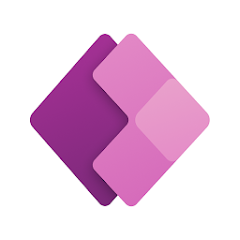A beginner’s guide to Power Apps
What is Power Apps?
Power Apps is a suite of tools that allows you to create custom business applications without writing code. It is a part of Microsoft’s Power Platform, which also includes Power BI and Power Automate.
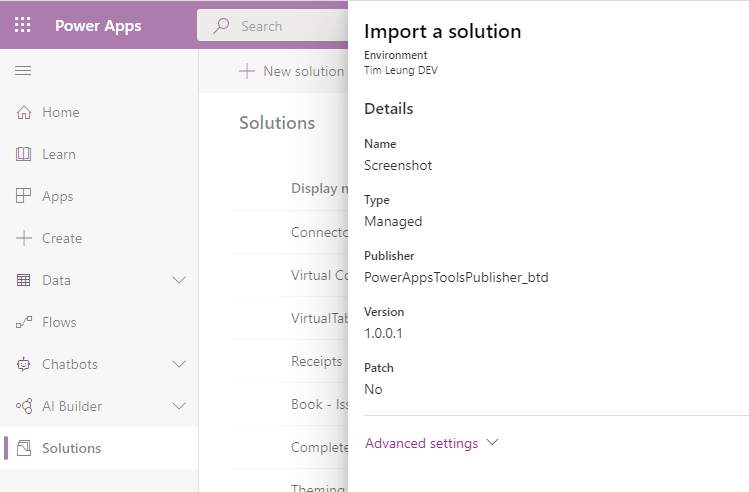
Power Apps can be used to create a wide variety of applications, including:
- Workforce productivity apps: These apps can help employees to automate tasks, collect data, and make better decisions. For example, you could create an app that helps employees to track their timesheets or to order supplies.
- Customer service apps: These apps can help businesses to provide better customer service. For example, you could create an app that allows customers to track their orders or to get support from customer service representatives.
- Sales and marketing apps: These apps can help businesses to close more deals and to grow their customer base. For example, you could create an app that helps sales representatives to track their leads or to create proposals.
- Education apps: These apps can help teachers to engage students and to deliver better instruction. For example, you could create an app that helps students to learn a new language or to practice math problems.
- Nonprofit apps: These apps can help nonprofits to raise awareness, collect donations, and manage volunteers. For example, you could create an app that allows volunteers to sign up for events or to track their hours.
How do Power Apps work?
Power Apps uses a drag-and-drop interface that makes it easy to create apps without writing code. You can use pre-built components to create your app’s user interface, and you can connect your app to data sources, such as Microsoft Excel, SharePoint, and Dynamics 365.
Power Apps also includes a built-in programming language called Power Fx. Power Fx is a visual programming language that makes it easy to add logic and functionality to your apps.
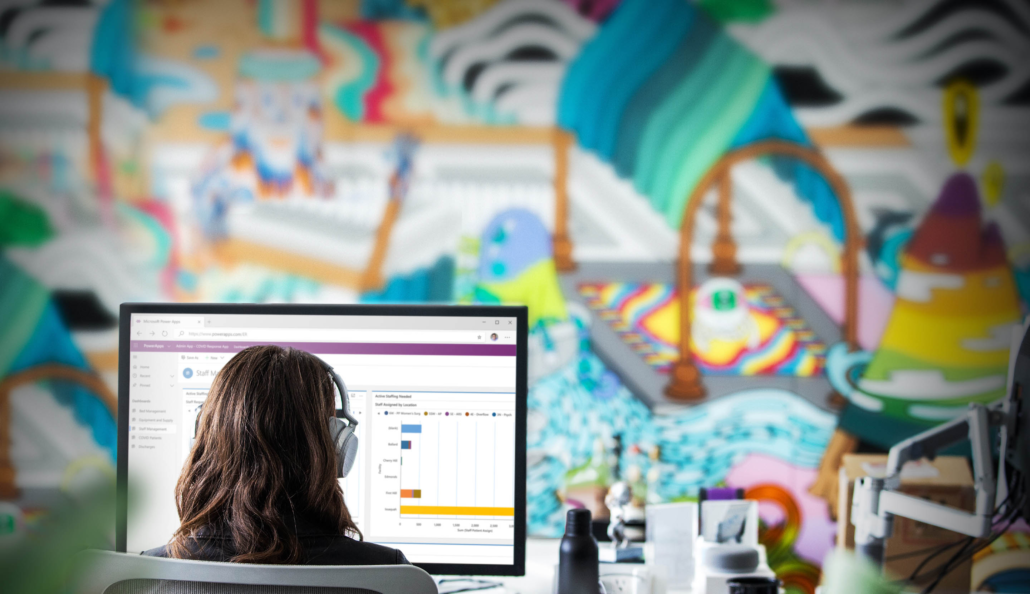
What can Power Apps be used for?
Power Apps can be used for a wide variety of purposes, including:
- Automating tasks: Power Apps can be used to automate repetitive tasks, such as data entry or email sending. This can save you time and improve your productivity.
- Collecting data: Power Apps can be used to collect data from a variety of sources, such as surveys, forms, and sensors. This data can be used to improve your decision-making and to gain insights into your business.
- Making better decisions: Power Apps can be used to make better decisions by providing you with insights into your data. For example, you could use Power Apps to track your sales data and to identify trends that you can use to improve your marketing campaigns.
- Engaging customers: Power Apps can be used to engage customers by creating interactive experiences. For example, you could use Power Apps to create a quiz that customers can take to learn more about your products or services.
- Improving collaboration: Power Apps can be used to improve collaboration by creating apps that allow team members to work together on projects. For example, you could use Power Apps to create an app that allows team members to track their progress on a project and to share files.
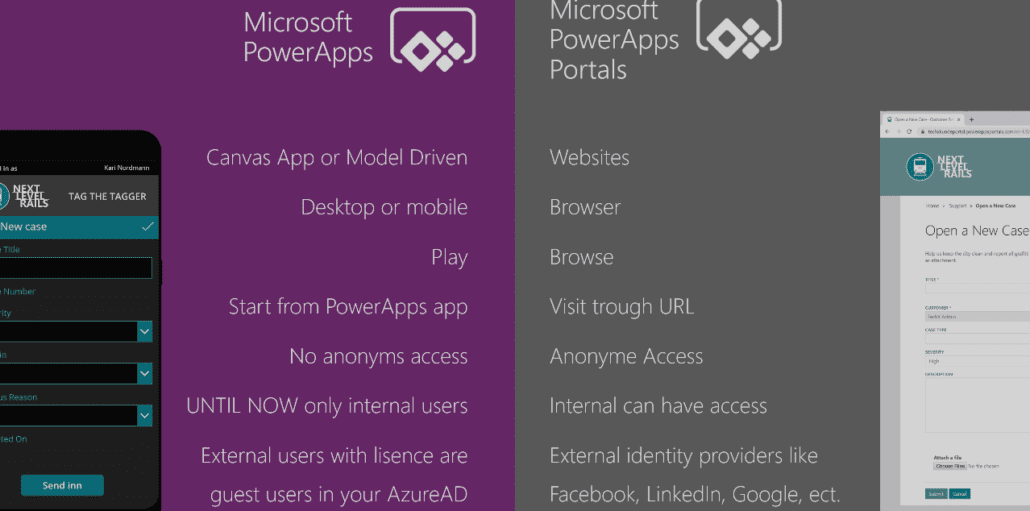
Is Power Apps for me?
Power Apps is a great tool for anyone who wants to create custom business applications without writing code. It is easy to use and powerful, and it can be used for a wide variety of purposes.
If you are looking for a way to automate tasks, collect data, make better decisions, engage customers, or improve collaboration, then Power Apps is a great option for you.
How to get started with Power Apps ?
If you are interested in getting started with Power Apps, you can sign up for a free trial on the Power Apps website. The free trial includes all of the features that you need to create and deploy your own apps.
Once you have signed up for a free trial, you can start by creating a new app. You can choose from a variety of templates, or you can create your own app from scratch.
You May Also Like
Empower Your Remote Teamwork with Power Apps and Microsoft Teams Integration