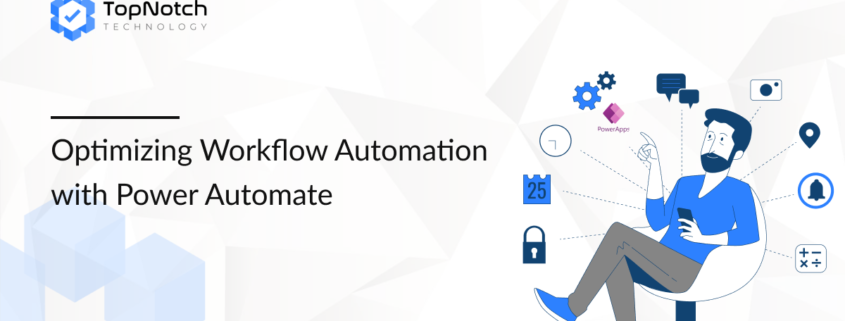Optimizing Workflow Automation with Power Automate
Introduction: In today’s competitive business environment, maximizing efficiency is key. One of the best ways to achieve this is by automating workflows. With Power Automate, businesses can streamline repetitive tasks, increase efficiency, and reduce the possibility of human error. This post will delve into how Power Automate, a core tool within the Microsoft Power Platform, can help businesses automate their workflows seamlessly.
1.1. What Is Power Automate and Why Should You Use It?
Power Automate allows businesses to automate workflows between various applications and services, making it easier to streamline repetitive tasks. From sending automatic notifications to synchronizing data across platforms, Power Automate helps businesses save time and resources.
Key Features of Power Automate:
- Prebuilt Templates: Get started quickly with prebuilt templates that cover a variety of business processes, from approvals to data synchronization.
- Automated Workflows: Automate tasks such as data entry, email notifications, and more, ensuring tasks are completed consistently and on time.
- Cloud Integration: Power Automate connects with hundreds of cloud applications, such as SharePoint, OneDrive, and Dynamics 365, ensuring seamless data flow across platforms.
- Conditional Logic: Create workflows with conditional logic, enabling more intelligent automation based on specific criteria.
By leveraging Power Automate, businesses can streamline their workflows, allowing teams to focus on more strategic tasks that drive business growth.
1.2. Common Use Cases for Power Automate
There are many ways businesses can implement Power Automate to optimize their processes. Here are some of the most common use cases:
1.2.1. Automating Document Approvals
Instead of manually sending emails for approvals and waiting for responses, Power Automate enables automatic approval workflows. For example, a manager can approve or reject a document with just one click, and the workflow will automatically update the system without requiring any manual input.
1.2.2. Customer Relationship Management
Automating customer communications such as follow-up emails, order confirmations, and surveys is possible with Power Automate. By integrating with Dynamics 365 or Salesforce, businesses can automate interactions based on customer data, improving the customer experience.
1.2.3. Data Synchronization
For organizations with multiple data systems, ensuring that data is synchronized across platforms can be time-consuming. Power Automate allows automatic synchronization of data across SharePoint, Excel, and other cloud apps, reducing the risk of errors and improving efficiency.
1.3. The Benefits of Power Automate
Businesses can unlock numerous benefits by adopting Power Automate. Some key advantages include:
1.3.1. Time Savings
By automating routine tasks, businesses can reduce the time spent on manual processes. This allows employees to focus on more important, strategic tasks that require human intervention.
1.3.2. Reduced Human Error
Automating processes reduces the possibility of human error. With Power Automate, tasks are completed consistently, ensuring accuracy and reliability across workflows.
1.3.3. Better Collaboration
Power Automate connects various applications, allowing teams to collaborate more effectively. For instance, automated alerts and notifications can ensure that everyone is updated in real time, improving teamwork and project management.
1.4. How to Implement Power Automate in Your Organization
To get started with Power Automate, follow these steps:
1.4.1. Identify Automation Opportunities
First, identify areas where automation can add value. This could include tasks like data entry, approvals, and email management. Map out the processes to understand how they work before automating them.
1.4.2. Set Up Power Automate
Once you’ve identified automation opportunities, the next step is to set up Power Automate. This includes configuring your workflows, connecting apps, and ensuring proper permissions are in place.
1.4.3. Test and Monitor
Before fully deploying automated workflows, test them to ensure they are working as expected. Monitor the workflows after implementation to ensure they continue to run smoothly and troubleshoot any issues that arise.
1.5. Why Choose TopNotch Technology for Power Automate Solutions
At TopNotch Technology, we specialize in designing, developing, and implementing Power Automate solutions for businesses. Our team of experts can help you identify automation opportunities and create workflows that streamline your processes.
Our Power Automate Services Include:
- Workflow Automation Design: We work with you to design and implement custom workflows that automate your key business processes.
- Cloud Integration: We integrate Power Automate with your existing cloud applications, such as SharePoint and OneDrive, to ensure seamless data synchronization and collaboration.
- Consulting: Our consultants provide expert advice on best practices for workflow automation, ensuring that your automation strategy aligns with your business goals.
- Ongoing Support: We provide continuous support to monitor and optimize your workflows, ensuring that they deliver long-term value to your business.
To explore how Power Automate can help your business, schedule a consultation with us today.
Conclusion
Power Automate is a powerful tool for businesses looking to automate repetitive tasks and streamline workflows. With its low-code design, prebuilt templates, and cloud integration, Power Automate makes it easy to improve efficiency and reduce errors.
👉 How has automation improved your workflow? Share your experiences with us!
For more information on how Power Automate can benefit your business, schedule a consultation with our experts today.